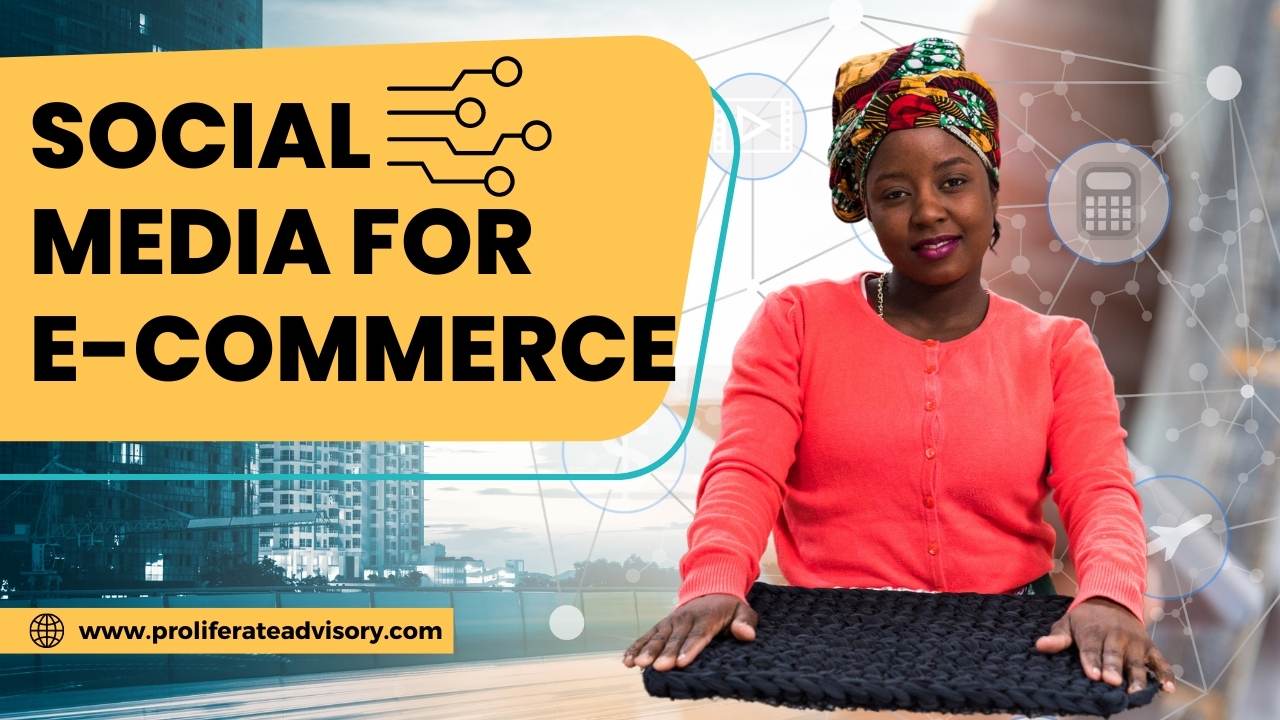In this guide, I will try to introduce 9 tips that can be useful for those having old computers with low RAM and want to speed up their system for better performance. These tips are workable under Kali Linux/ BackTrack. If you have more tips, you can mention them in the comment form given below.
- Preload
Preload is a daemon that runs in the background (invisible) that detects most used applications and store them in cache so that they can be called quickly, which will result in quick system load time. To install it on Backtrack/Kali Linux, run this command: – “sudo apt-get install preload”
The default settings for Preload are enough, but if you want to use your own configuration, you can edit this file: –“sudo gedit /etc/preload.conf” (gedit you can change with leafpad or nano)
To monitor preload’s log file, run this command: –”sudo tail -f /var/log/preload.log”
2. Clean Up APT Cache
You need to clean up not needed apt sources from time to time with this command:
–“sudo apt-get autoclean”
3. Disabling Unnecessary Startup Applications
– There are many applications that are configured to start automatically as the system starts. You can manage these applications by opening Startup Application:
– Check off not needed applications (Bluetooth, Desktop sharing, WiFi, etc.) from the given list with careful attention to some applications that are needed for your system to start.
– You can also use BUM (Boot Up Manager) to disable unnecessary services and applications. You can install it with this command:
-“sudo apt-get install bum”
4. Adjust Swappiness
Swappiness is a value between 1 and 100 which controls the priority of your system using ram vs. swap. Making this change will greatly increase the performance of your box! Especially if you have a recent system with lots of RAM.
A swappiness value of 1 means avoid swap as much as possible and only use ram.A swappiness value of 100 means avoid ram as much as possible and only use swap.By default, Ubuntu is set for swappiness of 60.For desktop users I recommend changing swappiness to a value of 10.For most servers I suggest setting it to a value of 25.
If you have 4, 8, or more GB of ram, consider setting your swappiness to 1.
To check your current used Swappiness, run this command:
cat /proc/sys/vm/swappiness
The default value is 60, to change it, edit this file:
sudo gedit /etc/sysctl.conf
Search for this line (if not present, just add it):
vm.swappiness=10
Save your file and exit. Changes will take effect once you reboot your system.
5. Disable Hibernation/Sleep Functions (Not Recommended)
If you don’t need to hibernate (sleep mode) your system, you can disable it as follows at your own risk:
– Edit this file with this command:
sudo gedit /etc/initramfs-tools/conf.d/resume
– Comment (add # at the beginning) now this line:
RESUME=UUID=****
– It should be like this:
# RESUME=UUID=***
6. Speed Up Boot Time By Disabling The Grub Boot Menu
When starting your system, the screen will stop at the Grub2 boot menu. If you want to disable it, you can follow these instructions:
– Open the terminal and edit this file on Backtrack/Kali Linux:
sudo gedit /etc/default/grub
– Search now for this line and set its value to zero:
GRUB_TIMEOUT=0
– Save the file and close it. The Grub2 boot menu will not show up in the next system rebooting, but you can call it by holding down the Shift key while rebooting.
7. Get Reliable Performance with ZRAM
If you have an old computer with low RAM, you can optimize it using ZRAM, which will create on your system a compressed block device that mimics a swap disk to reduce disk thrashing (aka paging). To install it under Backtrack/Kali Linux, run this sequence of commands from the terminal:
– “sudo add-apt-repository ppa:shnatsel/zram “
–“sudo apt-get update “
– “sudo apt-get install zramswap-enabler”
8. Use all CPU Cores For System Startup
If your computer is equipped with a multi-core CPU, you can configure your system to use all available cores during startup by following these instructions:
– Edit this file:
sudo gedit /etc/init.d/rc
9. Use TMPFS To Reduce Disk I/O
The /tmp folder receives a lot of hard disk read/write operations. You can simply use your system RAM instead of your hard disk to speed up read/write operations for the /tmp folder. To do this, you can follow these instructions:
– Open the terminal and edit the /etc/fstab file with this command:
sudo gedit /etc/fstab
At the end of the file, add these two lines:
# Move /tmp to RAM
tmpfs /tmp tmpfs defaults,noexec,nosuid 0 0
Save your file and exit. Restart now your system to apply the new changes.
This article was first posted by Felix on Medium.